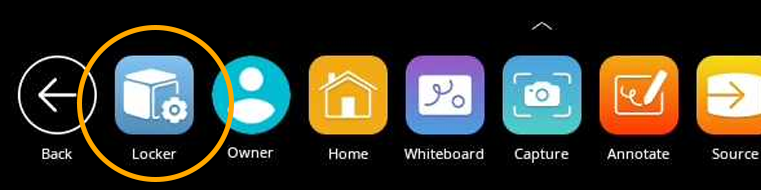
The Promethean Timer App is perfect for managing activities, assessments, and more within your classroom.
To access, tap the Unified Menu, then Locker.

Select Timer from the Apps tab.
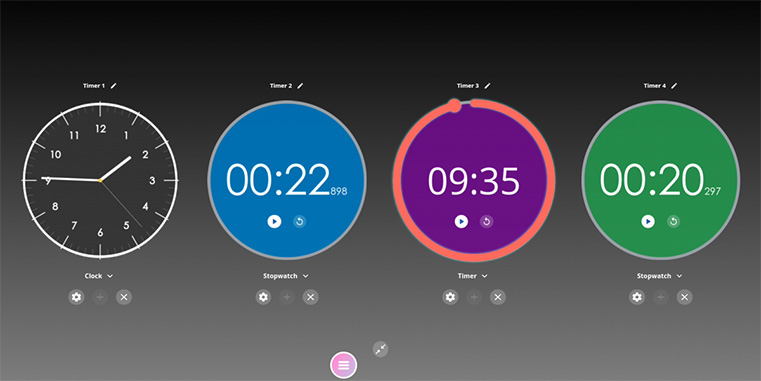
The Timer app opens. There are three modes: Clock, Timer, and Stopwatch. Tap whichever title is currently displaying to toggle between the three modes. Tap the gear to access more options in any mode.
Within each mode exists two viewing options: full screen and floating. Tap the Expand/Collapse arrows to toggle between full screen and floating.
Within the Timer mode, choose between presets or use the up and down arrows to customize your own Timer. Press the Start button to initiate. Use the Pause and Reset buttons as needed.
Tap the plus sign to create a new Clock, Timer, or Stopwatch. You can create and use any combination of up to four at the same time. This applies to both full screen and floating modes. From within full screen mode, tap the pencil to edit the Clock, Timer, or Stopwatch name.
Tap the X to close each Clock, Timer, or Stopwatch.

