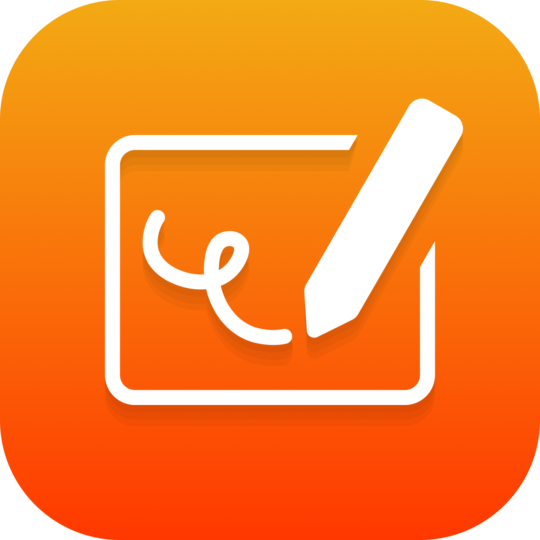
The Annotate app is perfect for quickly annotating over anything that is displayed on your screen.
On the ActivPanel Elements Series and the ActivPanel Titanium Pro, launch the app by opening the Unified Menu and tapping the Annotate app icon. The Annotate app is also available in the Locker.
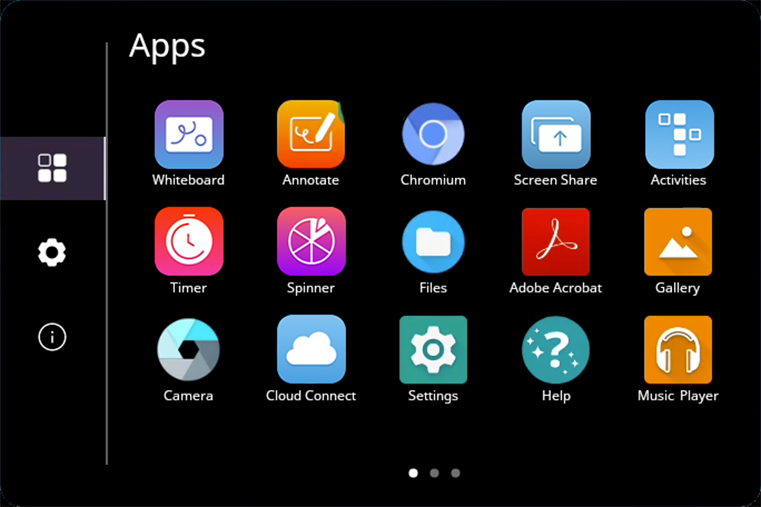
On the ActivPanel 9, launch the app by opening the Application Menu and tap the Annotate app icon.
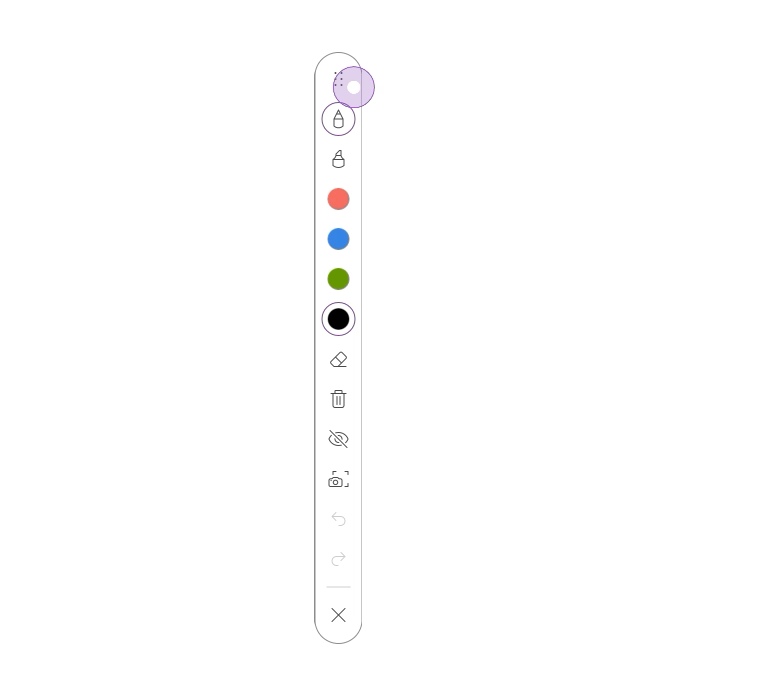
A toolbar will appear containing the pen and highlighter tool, as well as a color palette, eraser, clear all, screen capture, undo and redo buttons. To move the toolbar, tap and drag it at the top of the tool bar.
Should you wish to interact with other things on your screen, tap the Eye icon in the toolbar first. This will temporarily hide your annotations, allowing you to launch another app in the background. To show annotations again, simply tap the Eye icon.
N.B: Annotations can still be altered while they are hidden, so tapping the Undo or Clear all buttons would affect your annotations.
To close the Annotate app, tap the X at the bottom of the toolbar.

