
The Promethean Activities Player provides an easy way to access your pre-created ActivInspire activities and engage your students on your Elements Series ActivPanel.
Begin by saving the ActivInspire Activity to a USB, then plug the USB into your Elements Series ActivPanel.
To access your activity on your ActivPanel, tap the Unified Menu, then Locker.

Select Activities from the Apps Menu.
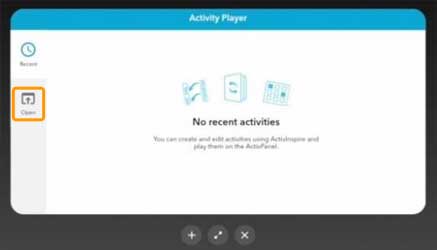
The Activity Player opens. Recently opened activities will display on the Recent tab. Tap the diagonal arrows to maximize or minimize the Activity Player.
Tap Open to access an activity from your USB.

Tap the three horizonal lines in the top left corner and locate your USB. Next, select an Activity.
Two activities may be open at once for a multi-user experience. Tap the plus sign to open a second activity. It could be the same activity, or a different one. Multiple students can practice skills and concepts simultaneously.
Tap the X to close an activity. Once you close the final activity, you’ll be returned to the main window. Tap the X once more to return to the home screen.

