
The Promethean Store has a wide variety of educational apps to help supplement your teaching and engage
students. To install apps from the Promethean Store, select the Unified Menu, then tap Locker.
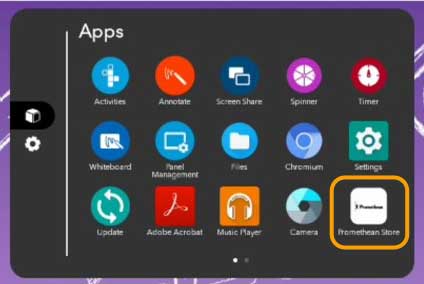
From the Apps page within the Locker, select Promethean Store.
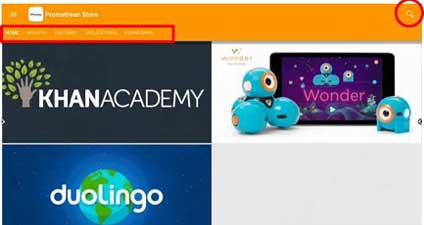
Once in the store, you may use the tabs to help you locate apps or utilize the search option in the top right
corner.
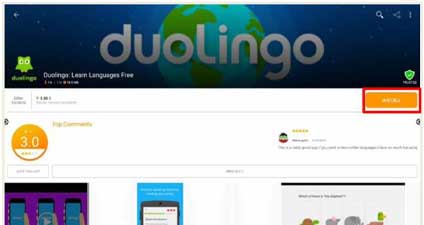
Once you have selected an app, simply tap Install to begin the installation process. You may be prompted to confirm installation once more.
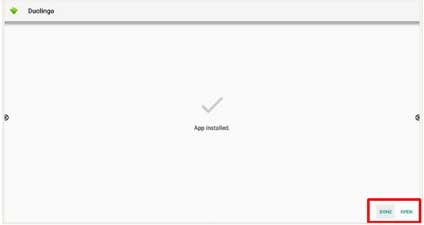
Once an app has finished installing, you will receive a confirmation and two options: Done and Open. Should you tap Done, you will be returned to the app page, at which point you may open the app, or use the back arrow in the top left corner to return to the Promethean Store and continue browsing apps. Tap Open to immediately open the newly installed app.

