
To add apps from the Google Play Store using your Promethean Chromebox, please ensure that your Chromebox is first successfully integrated with your ActivPanel.
Access the Unified Menu, then tap Source. Select HDMI2 to switch to your Chromebox.
From the menu along the bottom of your Chromebox desktop, select the Google Play Store.
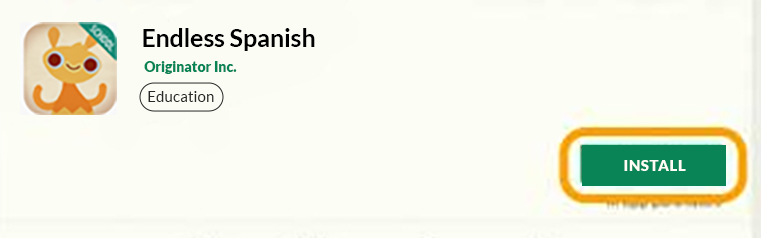
Once you have located an app you wish to install, simply tap Install.
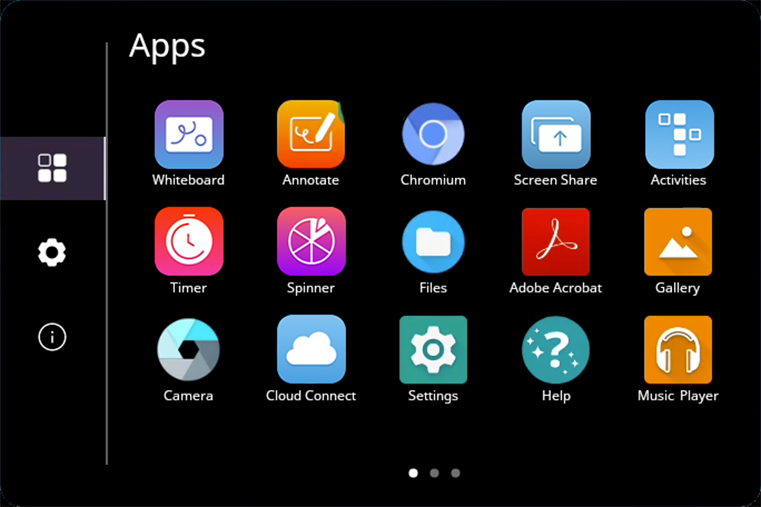
Once the app is installed on your Chromebox, you may open it from this window. But remember for future use, it will always reside within your Locker.
Simply tap the app within the Locker to open it.

